A Two-Post Series
In this first of two posts about On.Zoom, we’ll cover the “big picture” and one KEY feature that makes On.Zoom pretty special. Disclaimer: I’m not the foremost expert on all things Zoom, but I have certainly been enjoying the deep end of the virtual meeting pond for a while. The opportunity to be part of the beta “OnZoom” platform experience came in the form of an email invitation at just the right time – a lull in client calls, a fresh cup of coffee in my hand. With my free hand, I logged into the OnZoom platform (which uses the same credentials as your regular Zoom.us login) and browsed around.
At first glance, it is a collection of classes, tutorials and games that take place live, at certain scheduled times, most have a modest ticket price or are free. There are, however, some more costly event series, some as high as $600. There are currently six categories of subject, plus an “Other” for anything that falls outside of the listed topics. In most cases, “Other” is for business-related subjects. During my orientation class (required for OnZoom hosting), it was mentioned that a “Business” category may be made available.
On the OnZoom home page, below the seven category filters, you will find webinars organized in three sections:
- Upcoming
- New
- Top User Picks
Upcoming features selections that will go live in the next two days, whereas New shows about a dozen of the newest events to come. Top User Picks features 12 of the top viewed / top rated events for the month.

I am now authorized as an OnZoom host, which means I can share a few of the hosting highlights – that’s what you came here to read, right? Well, the next article gets into the nitty gritty (but fun) insights, such as how to sign up, what to expect, and how to set up your events. (Note: Before you become an OnZoom host, you will have to be a licensed user. A licensed user is a paid account user who can host unlimited meetings without the 40-minute limit. By default, you can host meetings with up to 100 participants and large meeting licenses are available for additional capacity.)
In this post, as promised, is one really big feature you should know right now (this is HUGE!): Hosts can make their event a fundraiser in the best way imaginable! When setting up an event as a fundraiser, hosts are given access to a virtual donation overlay that they can add to their live Zoom event! This overlay engages your Zoom attendees, giving them the ability to make donations live during your event, see amounts donated and participant names in real-time on their screen. Talk about excitement!
How to do this: Under Meeting Options, select the “Fundraising” section to get started and choose from over 2 million nonprofits in the Pledgeling database to support.
No processing fees – 100% of all donations go to verified nonprofits.
This is what the overlay looks like– 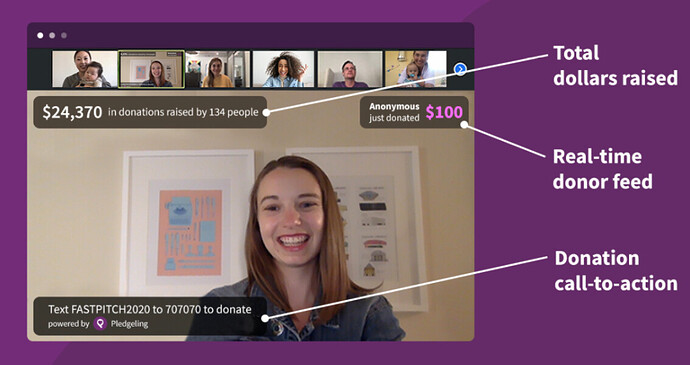
- Select up to 10 nonprofits to support at one time, feature a “call to action” message.
- Have an optional fundraising goal (use the “Tipping” option if a “for profit” or unlisted charitable organization wants to raise funds. More on this in a later post.)
- Attendees can make a donate before, during, or after the OnZoom event from the event page or the Tickets dashboard.
Once a fundraiser is created on your OnZoom event, you will receive a link to instructions to set up the Pledgeling virtual donation overlay. Your attendees feel good, and up to ten non-profits you have selected from the Zoom Cares list will receive funding! This is one very good reason to care about On.Zoom.us.
Pledgeling has won awards for its suite of fundraising products that can transform any virtual event such as Zoom meetings, webinars, and even live streams into interactive fundraising for the nonprofit of your choice. Pledgeling is Zoom’s official charitable giving partner and the leading fundraising platform for virtual events.
So there you have it: One really big reason to give OnZoom attention, and make it your new fundraising event platform! Of course, all types of virtual events are right at home in OnZoom. Ready to get into the hosting platform features? Then read the next post, “How to Get Rolling as an On.Zoom Host”
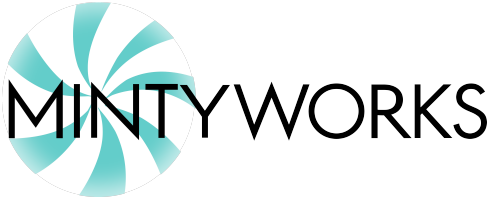

[…] do you get your host credentials? First things first, you need to be a licenses user of Zoom (see previous post). Then, to be considered as a host for OnZoom, you begin by signing up at On.Zoom.us and being […]